A Test Executive for the Rest of Us
December 15, 2011 1 Comment
This time I thought I would show some screen shots of the test executive GUI that I wrote that works with the scripting language that I talked about last time. The test executive sequences the script commands, communicates with the instrumentation, takes measurements and stores results.
By the way, if anyone is interested in helping me beta test this software please contact me at jim.schoen@ontestengineering.com. I’m also looking for feedback from anyone who might think this would be useful to them, what kinds of features you might like to see or what kinds of problems you’ve had with other test software.
After starting the program a dialog is displayed for entering or browsing for the script file of the part number being tested in Figure 1. There are also settings in the script for entering the batch lot number on another screen not shown but looks very similar to this one.
The dialog for entering the serial number can be seen in Figure 2. After entering the serial number you are ready to start the test.
In Figure 3 below you can see the screen after starting the test. You start the test by clicking the Start button. The status bars at the top and bottom contain information about the test program and the test being performed:
- Part Number
- Lot Number
- Title of the test
- File name and location of the test sequence.
- Number of units tested
- Number of units passed
- Number of units failed
The caption bar contains the name of the test and the script version. You’ll be able to watch the script in the bottom right window as it gets processed. If there are any errors you’ll be able to see exactly which command was run at the time. There are also buttons to Pause and Step the script one line at a time. This way you can watch the script and validate that you’re your test equipment is doing what it’s supposed to. The top right window displays each of the tests and their current and final status. The large text box in the top center of the screen contains the current status of the overall suite of tests.
Each measurement is captured in the grid as it occurs with the:
- Name of the test
- Label identifying the measurement
- Measurement data
- Method used to evaluate the measurement
- Test limits
- Execution Time
Figure 4 shows the screen after the unit has passed ready to enter the serial number of the next unit to be tested. This script is running in Demo Mode where values are entered in place of measurements.
Figure 5 below is an example of an XML Test Report. This one is from previous test. You can change Report Settings in the script Setup section to also produce test reports as a text file. I’m working on adding HTML reports.
Figure 6 shows what the test database looks like. Here it is in SQL ServerCE which is the compact edition of SQL Server that ships with Visual Studio. I’m also working on getting the data saved in Access and as an Excel spreadsheet.
The test database also contains a Master Test Table with information about each test that was run and its final result shown below in Figure 7. The test data for each test above is linked to this Master record so you have a complete quality record of every test and measurement that was made.
Well, those are the main points. I’ll go into more depth about how this is done on the programming side in the next blog and some of the technology that runs behind it. I think you’ll be surprised at how much functionality is built in. I’m also working on a short video that should do a much better job of showing how the software runs. Please leave a comment and let me know what you think.
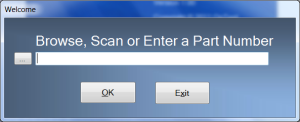


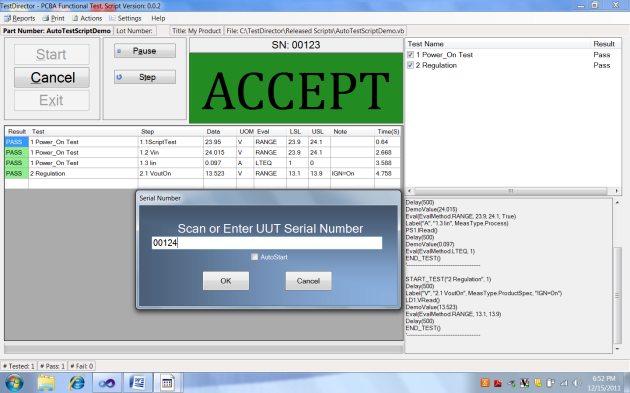



good idea im gonna try it